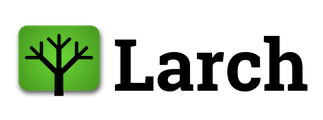Installing Larch#
Tip
If you’re not familiar with working with Python and want help setting up a working environment, see the New Users section below.
Quick Start#
Larch is available via pip.
python -m pip install larch
This will install the package and all of its required dependencies.
Once installed, use larch as you normally would. A common shorthand is to import
it in Python as just lx:
import larch as lx
New Users#
Larch is a Python package, so you’ll need to also have Python installed. If you don’t already have Python installed, or if you installed Python or Conda more than a year or two ago, we recommend installing the latest version via MiniForge. You can do this even if you have Python or Conda installed elsewhere on your computer, and you may find a fresh installation to be quite a bit zippier than trying to update an old one. Once you have MiniForge installed, you can create an environment for using Larch with the following commands you can paste into a Miniforge Prompt (Windows) or just the plain old Terminal (Mac/Linux):
mamba env create -p ./ARBORETUM -f https://larch.driftless.xyz/arboretum.yml
conda activate ./ARBORETUM
ipython kernel install --user --name=ARBORETUM
This will create a new environment called arboretum with Larch and all of its
dependencies installed, and make the environment available in jupyter under the
name ARBORETUM. To activate the environment and use Larch in Jupyter, run:
conda activate ./ARBORETUM
jupyter lab
This will open a JupyterLab session in your browser. You can then create a new
notebook using the ARBORETUM kernel. If you have JupyterLab installed in your
base environment, you won’t need to activate the ARBORETUM environment first.
Google Colab#
Users of the Google Colab platform can install and use Larch by running the following cell at the top of their notebook:
!python -m pip install larch